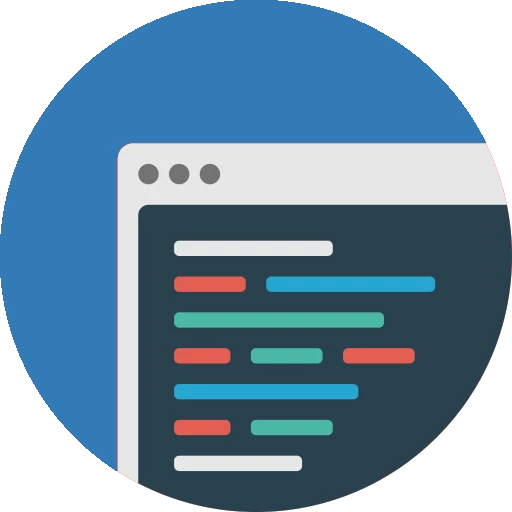CalcBuilder Tutorial
Calculator configuration: Print Preferences
With these pdf settings you will set up the pdf export file that can be created with the calculator. Users will have available the download pdf link below the results once they have launched the calculator.
You can choose if you prefer to export with portrait or landscape orientation, and the information that should be included at the file.
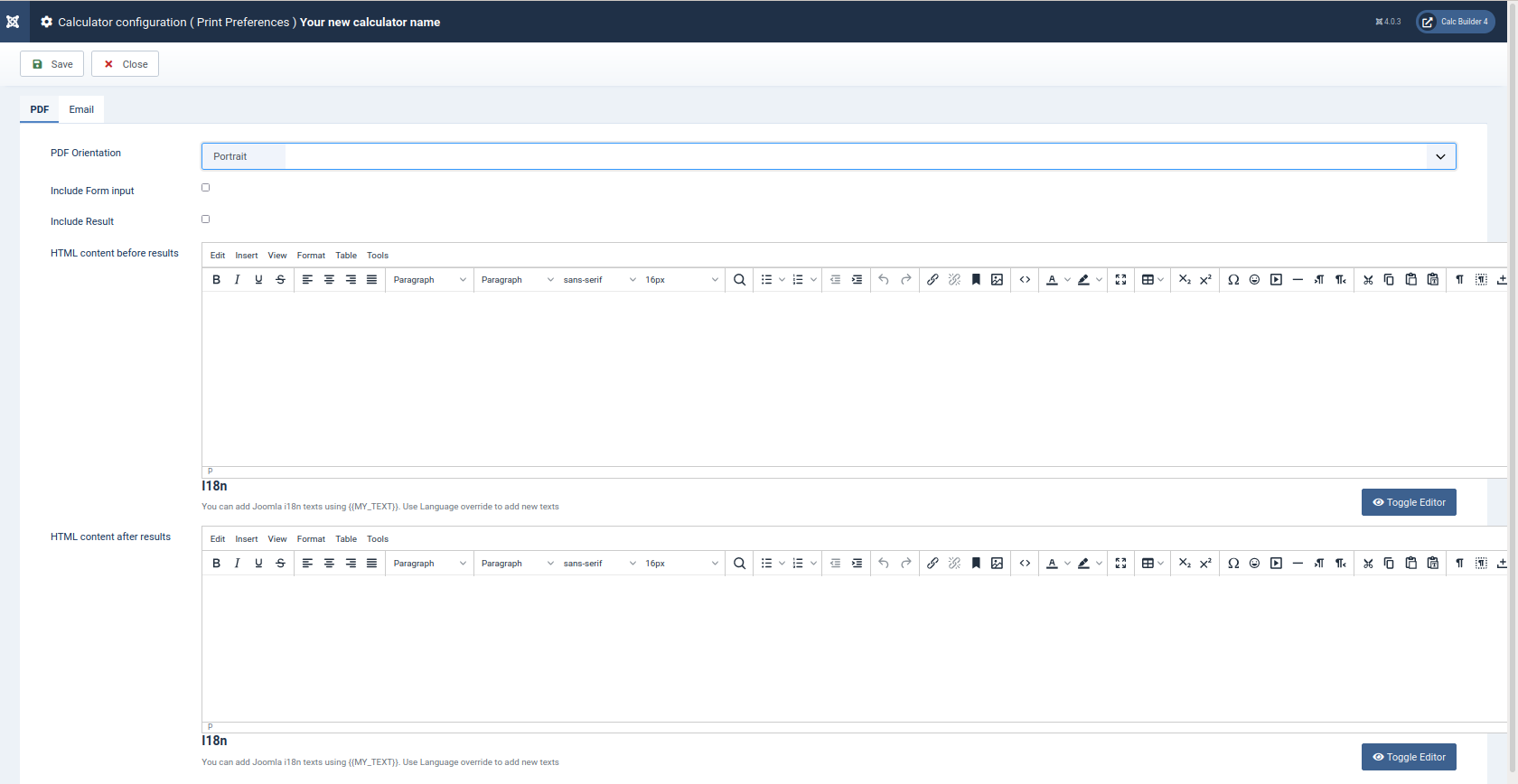
- Include form input: Check in order to add the entire input form to the pdf content
- Include result: Check in order to add the entire 'exit layout' to the pdf content
- HTML content before results: You can set here any static content that will be inserted on top of the document. You can also use this section in order to configure manually the entire document, as you will be able to introduce any variable here in the same way you do for the other editor sections, with ##myvariable## tag.
- HTML content after results: You can set here any static content that will be inserted as the last section of the document. You can also use this section in order to configure manually the entire document, as you will be able to introduce any variable here in the same way you do for the other editor sections, with ##myvariable## tag.
With these pdf settings you will set up the email that system will send once users have launched the calculator.
You can choose if you will want to attach the pdf generated using the previous PDF tab configuration, and the information that should be included at the file.
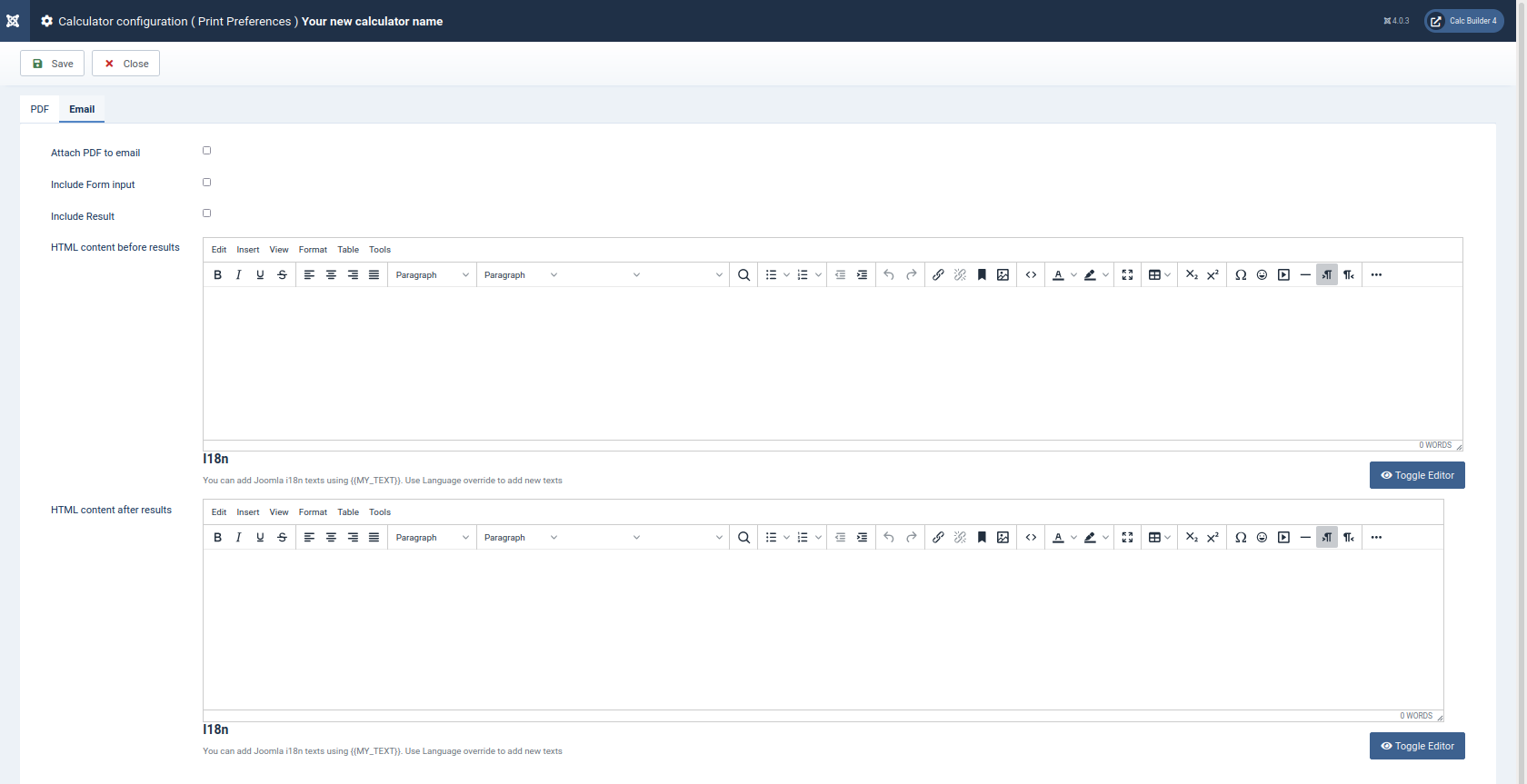
- Include form input: Check in order to add the entire input form to the email content
- Include result: Check in order to add the entire 'exit layout' to the email content
- HTML content before results: You can set here any static content that will be inserted on top of the email. You can also use this section in order to configure manually the entire content, as you will be able to introduce any variable here in the same way you do for the other editor sections, with ##myvariable## tag.
- HTML content after results: You can set here any static content that will be inserted as the last section of the email. You can also use this section in order to configure manually the entire content, as you will be able to introduce any variable here in the same way you do for the other editor sections, with ##myvariable## tag.