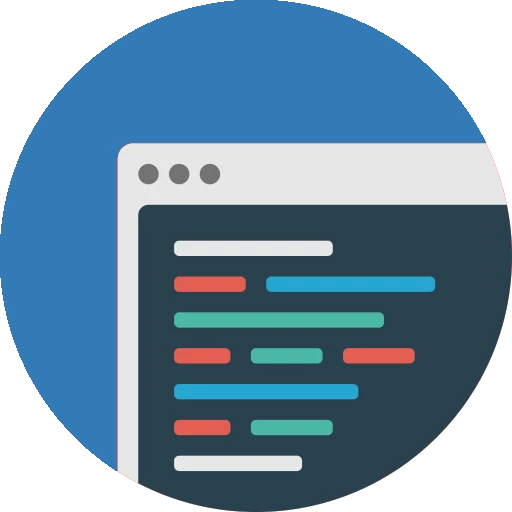CalcBuilder Tutorial
Calcbuilder migration Joomla3->Joomla4
In case you upgrade your Joomla 3 site to Joomla 4, you will also need to upgrade the Calcbuilder extension to its J4 latest version.
Before making changes on your site, it's highly recommended to backup your information. For saving a backup of any Calcbuilder calculator, you can use the 'Save' option in order to keep a xml file copy of your calculator configuration. You can use this file afterwards to recover your calculator or to load into a new Joomla installation on any site.
The J4 version will show a new look&feel and there are a few options that have been changed, please read below in case you use any of these functions so you can adjust your Joomla4 calculator to the new configuration options.
Options to check BEFORE upgrading to Joomla 4 version
Pre-form HTML: this field is no longer needed, as it only shows static content on top of your form, you can move this html into your article page, or, inside the 'form layout' html editor in order to show this header.
Options to check AFTER upgrading to Joomla 4 version
Matrix: this new version removes matrix tables, because this funcion has been moved to the excel handler instead.
You won't need to change your code, but you will need to upload your matrix using the excel file upload section.
You need to insert your matrix data inside a new tab of your excel file, name the tab with matrix_XXXX where XXXX is the name of the matrix variable you are using at your current version, and upload the file at the 'Spreadsheet' section.
Example: for migrate this old Joomla 3 matrix table
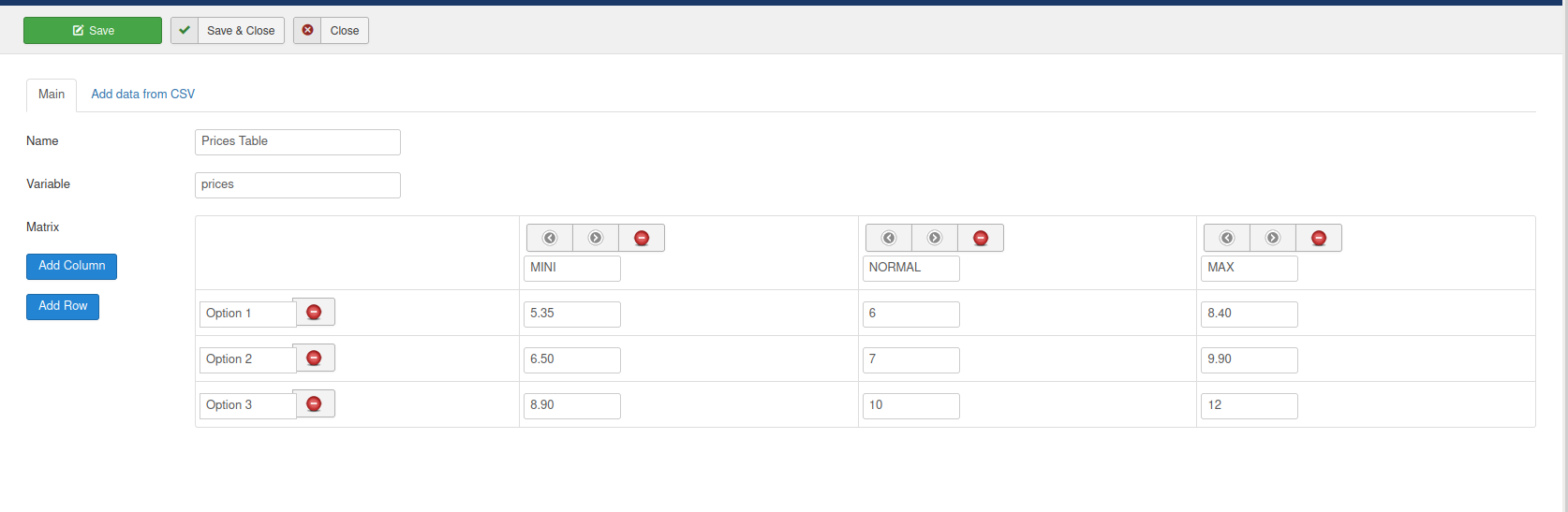
where there is a matrix called 'prices', you will need to create a new tab at the excel configuration file named matrix_prices, with the same data you had at your matrix table:
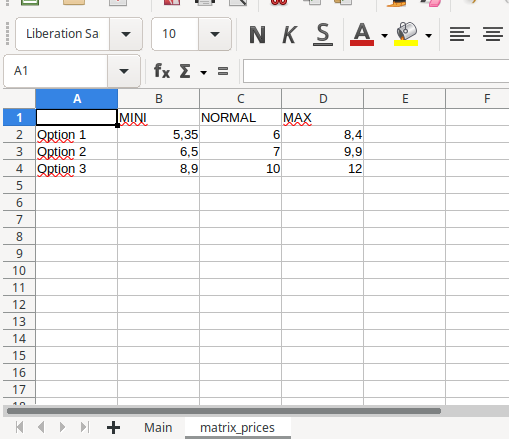
and upload this file, that can also contain your calculator operations on other tabs to the 'Spreadsheet' configuration page.
For the code section, the variable $prices will be still available and data should be accessed exactly the same way you had on your J3 configuration.
Publishing at your menu: If you had the calcbuilder page published as a component (directly linked to any option menu), now you have to change the type of that menu to the standard type 'article'. You now need to use the calculator as a module, so you will configure a calcbuilder module with your desired calculator, and then insert it inside an article content. Joomla 4 now makes this easier, you will find a button together your content editor in order to insert any module inside your article content. Configure your menu to publish the article with your calculator, and you're done.