By accepting to access or use any part of this website, you are assumed to have agreed to be bound by the Terms and Conditions of this Agreement. In case you do not agree to all the Terms and Conditions of this agreement, then you shall not access the Website or use any of its services.
Refund Policy - Money-back guarantee
Once we have sent you the email with access to download the purchased software, you can try it during 10 days. If, for any reason, you are not satisfied with the product, you can ask for a refund within this period and Moonsoft will refund the order. After the refund period, the fees paid by you are non-refundable.
Support Policy
From your purchase date, you have available for 1 year a tickets-based support that will help you to solve your issues installing, configuring and using the extension. We will also grant you full access to a private ticket system regarding your extension, where you could ask for support or include requests for new features. We'll add to the forum solutions to the issues received through the ticket system that we could find useful for other customers. You are entitled to receive support for an unlimited number of domains within this period.
We'll offer support according to our working days and hours. The support hours are between 9 AM to 6 PM (GMT+1) from Monday to Friday. We may suspend/delay support service for some days, that will be previously announced through this page, regarding staff holiday or some other eventuality.
As stated in GPL license, you are free to make code modifications to your extension, but we don't guarantee free support to modified releases, that should be requested on a paid basis.
Even if we eventually can provide some code tips, support service won't cover any kind of custom code coding or debugging by default. This applies to php, css, js or any other section of the code, either from the core component code or from the free code sections included in some of our component's configuration
For this purpose, we also have available a custom development service, customers can request code changes in order to customize the software. All customization services will be charged according to the amount of hours we evaluate are required to build the custom development. We'll build your changes over the latest version available at the time you request them.
Updates policy
During your support period, you will have unlimited access to all patches and updates regarding your extension, included downloading of mayor releases that may be published while your account is enabled. You will have access to this downloads even if the price of the extension is raised within this period for new customers.
We do our best to keep our software compatible for the latest version of the software these products are supposed to run on (Joomla/Magento CMS), but we can give no guarantee that the product will run with future versions of that software.
Changes
Moonsoft can make changes at any time to all information shown at this website, including prices or this information of Terms and Conditions, without prior notice. We'll do as much as possible for keeping the conditions accepted by each customer at their purchase-time.
LOPD
Protection of Personal Data and Royal Decree
In accordance with Spanish Law 15/99 of December 13, Protection of Personal Data and Royal Decree 1720/2007, we inform you that your Personal Data will become part of our database, which is registered at the Data Protection Agency, in order to provide access to the site www.moonsoft.es, mainly to facilitate access to the support forum and downloading purchased components.
The data collected is your username, password and email address used to access the site, and your invoice data if provided, which in no case will be transferred to third parties, shared with other users, or used for promotional purposes.
You can exercise your rights of access, correction, cancellation and opposition contacting with the site administrator at the following email address:
We only store your user information in order to grant you access to private customer sections. This doesn't include payment information that is requested at Paypal site or Stripe processor, they are the only authorities that handle and store your financial information.
If we think it could be of any help, we may request privately some access information for your site, in order to give you the best support. We'll keep that information strictly confidential as well as the data we may access at your website/database during the support functions.
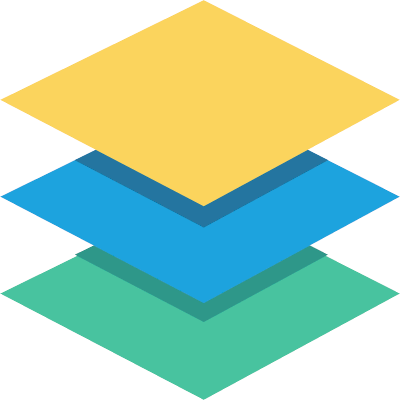

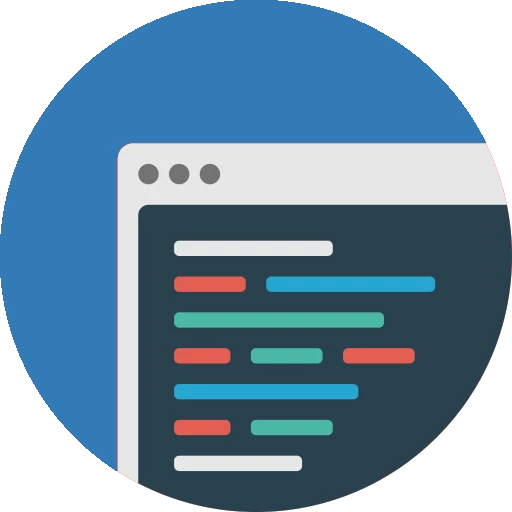
I have got 2 lists. One List "Client", second list "Nationality". In list Client I got the field Text Nationality. Here I would like to select one of the values ( example Spanish| German...) from the list "Nationality". Anyone How, Please? Regards HM